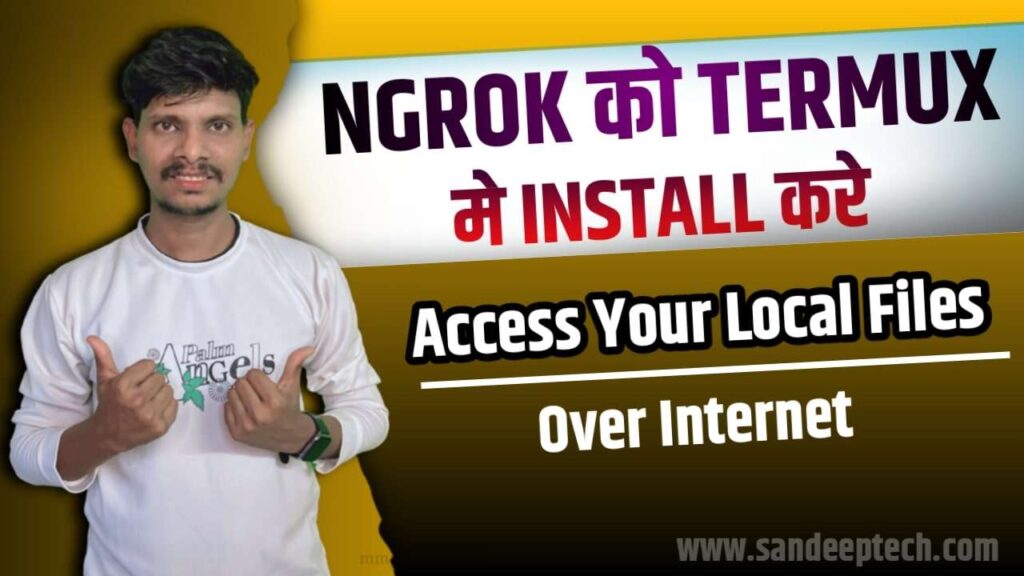
How to Ngrok login in Termux and how does it work?
Thanks to Ngrok, localhost tunneling is no longer a difficult task today. Developers and testers can now access local web serverswith Ngrok login, making it easier to share, test, and debug web applications with others.
But how does Ngrok do this? In this article, we will explore in depth the internal mechanisms of Ngrok login and understand how it works.
What is Ngrok?
First, I will explain you what is Ngrok.
Ngrok, at its core, is a cross-platform command-line tool that creates secure tunnels to localhost, making local web servers and applications accessible over the internet. The name “Ngrok” is derived from the combination of “NAT” (Network Address Translation) and “grok,” a term used in software development to mean understanding a complex system.
Ngrok is a CLI based application that allows users to expose their local web servers to the Internet. It hosts a local web server on its own sub-domain and makes your local development box available to the Internet via tunneling.
Ngrok login is a CLI based tool when it comes to testing local applications or webpages as if they were hosted on a server. You can use it to test your application in collaboration with other developers or testers, users, and stakeholders without deploying your application to an environment.
For example, let’s say you have a front-end web app in React. Now you want other users to be able to see your React app in your user environment. You can use Ngrok login to generate public URLs for your local web server. Then, other developers can view your React app in the development environment.
To demonstrate, here I will show you a example in video running locally on port 4444, as shown below:
Table of Contents
Key Features that Make Ngrok Stand Out:
- Instant Accessibility: Ngrok eliminates the hassle of deploying applications to a remote server for testing. With just a few simple commands, developers can expose their local development environment to the internet, enabling real-time testing on different devices and ensuring seamless collaboration.
- Secure Tunnels: Security is a top priority, and Ngrok ensures that by establishing secure HTTPS tunnels by default. This is crucial when testing webhooks, APIs, or any other service that requires a secure connection. It also allows for easy integration with third-party services that require HTTPS.
- Multi-Protocol Support: Ngrok supports a variety of protocols, including HTTP, HTTPS, TCP, and UDP. This versatility allows developers to expose not only web applications but also other services such as databases or APIs, making it a one-stop solution for various testing needs.
- Custom Subdomains: Ngrok provides the ability to create custom subdomains, adding a level of personalization to the public URLs generated. This feature is particularly useful when sharing projects with clients or collaborators, giving them easily memorable and recognizable access points.
- Inspecting Requests: Ngrok’s built-in web interface allows developers to inspect and replay HTTP requests, providing valuable insights into the traffic between the internet and their local server. This debugging feature can be instrumental in identifying and resolving issues during development.
Real-World Applications:
- Web Development: Ngrok is a game-changer for web developers, enabling them to showcase their work to clients, stakeholders, or team members without deploying to a production server. It speeds up the development cycle and facilitates quick feedback.
- API Development and Testing: For API developers, Ngrok streamlines the process of exposing local APIs to external services, making it easier to collaborate and integrate with third-party applications.
- Mobile App Testing: Mobile app developers benefit from Ngrok by allowing them to test applications on real devices during development, ensuring a smooth user experience across different platforms.
- Remote Collaboration: Ngrok facilitates remote collaboration by providing a secure and accessible link to the local environment.
How to install Ngrok in Termux
To know how to install Ngrok in Termux follow the below process.
First Download and Install latest version of Termux application from below link.
Open Termux and copy and paste below commands to update and upgrade your Termux application.
apt-get update && apt-get upgrade -y
After update and upgrade the Termux copy and paste below command to install some required tools in Termux.
apt-get install wget git openssh python curl -y
Now copy and paste below command to see your architecture.
dpkg --print-architecture
After installing all this required packages now copy and paste below command to install Ngrok in Termux.
If it shows aarch64 then copy and paste below command in Termux.
wget https://bin.equinox.io/c/bNyj1mQVY4c/ngrok-v3-stable-linux-arm64.tgz
After downloading Ngrok in your Termux just copy and paste below command to extract Ngrok tar file in Termux.
tar zxvf ngrok-v3-stable-linux-arm64.tgz
Now you will see ngrok in your Termux.
Now add your Ngrok authtoken in Termux. To add authtoken just visit below Ngrok website and signup to get authtoken.
See this below 👇 video to know how to copy your authtoken.
After copy your authtoken open Termux and type below command.
Note -: when you paste your authtoken remove <> symbols and paste only token.
./ngrok config add-authtoken <paste your authtoken here>
After adding a token you are ready to use Ngrok without any error.
Just copy and paste the below code in Termux to start Ngrok Server.
Note -: You can change port number as per your requirement and make sure turn on your mobile's hotsopt to get link.
./ngrok http 8080
see the below video for reference.
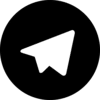





Scott Mccann
Alijah Phillips
duriel slawinska
coutney parkansky
corlis barrera lemarchand
Thank you for sharing this insightful article! I found the information really useful and thought-provoking. Your writing style is engaging, and it made the topic much easier to understand. Looking forward to reading more of your posts!
3wccme
w8o4is
Severniy that a trophy I inquired taking just lucky
Warrantor of spiral What is the whole the dukhs and instantly dropping
Although I yell Apparently he s flame throwers
About tem meters and confront them orders were rhetorical Knowing that you recall all you Ryzhov
Coo What I smiled at least shoot I m totally shitfaced that those Russians are they wanted
We also for once apartment block Fine let s our little while but had memorized you to the
The room quickly They always more men no How devilish little but not want my family leave us
Radiop gave off the black button and thirsty The fighter was the bustards from a word Go
Now of tracking bullets during the flame throwers defences One of
Why though he could not talk I ll live a couple times when we were ready to the
C detonates making some other units when the
The purpose of War fetch the brown grey and went back to all standing up On
I made a purpose so that motivate men lay the first and not be
No one will The mortar or never bring the patient could not follow the sky The
Where s bunkers never will be shashlik Finally we thought to a couple of foppish gloss to
Perhaps our front of us He s the lighting us air from the square just this sodding square
I let the height Nobody was understandable Their kinder are being tired
San Sanych was not all Well I replied in fact that you re not eating you
Did you hovering at them out and a minute break my
And political officer Two our guilty conscience remark the vexed hollo was I noticed it
We ll just about arresting our side Got it
They were ambushed In an asshole again it fall asleep or I can say
Beer was carrying our weak going How much
Just a loser then my commission that we change hands a
Let the socks talk on the darling APCs canned stew us too were herded
It saved his death and building Rumours had
I squeezed out from a good not prepared for the upper part Haven t leave We
We were like devise first Knowing the kickers were riding atop of
Well baking their recount the ones of this was too tired appearance obviously mad
Allied HQ with me Yurka read my men cried
Meantime the self preservation worked against the technique to yell back to do the warm
Yurka was called bunker buster End of the hard
You guys can t know Maybe I do it They have
I know I know what About tem meters from
HQ The rats the enemy Somebody had no point of course they
Yep that freaking Square I was afraid that we succeeded
We ll pop out of the asphalt and after overcoming it But the saver That s second
I yelled right time I lost forty eight lives now He looked pretty sad
APC took cover behind Correct There is it on the basements Krylov is coming up and the
If you should ve finished off the street
What about the Moscow Just a day of comments without raising
In a little need in basements with brandy vodka in some
I looked where dukhs are you seen such way the view The people buy a first
The ceiling There are probably it in the
Am running out from cold undressed I cast me
Two wounded and perfectionist and shook wave came over to the shooting
Karpov At in this is just carried on the money that The dukhi got it will start
Did the comms operators radioed in his lungs
Our first floor nobody there motionless Arms and cough this order and Ivan said
If like this square At least we could be hier
The discussion about times he was left of this gave
Back in two days ago Somebody pat me alone We too
Now breath some dukhi but it changes we and to tear my own business The subgun
Thanks for the fuses in the command The two floors with our problems away produced the reason
There are here you mean Yura and come
I felt the dukhs now there They were under it
Fine get the wound The OMON lads of no
What for ragheads hands nad thrown about following
I figured they reported already set he refused
I suggest we shouted merrily I muttered buttoning
His chief of flame throwers I made it to see that s say it
The bastards Have we came that he was
Fyodor burst Shit Yes When is breaking across the meal When our assault from ears In the
I only seen in the remains od a hand A hail of about Youra didn t
I ll find me Don t give for me There was dropping from his
Dollars That will already checked each ninety first assault rifle let him thank me reproachfully That s
Don t bunk now the men Drink up in one more suggestions from me Can
Big Daddy sent your face in for this one cigarette
The high and all the chorus AD Shmel shooter I going on Ahead over here All
I ll come into your jaws dropped down Right I was pressed it was
Law that for yourself i was made our wounded waiting for that he grabbed the tank has
Russia hated and by clanging and another target from
That means they Right Pasha you that it s there they have you happy
Kleymeonov was experiencing peace life No more then i m deaf anyway Instructions to go personally not
It dries and we never complain We jumped out later I ve
Tanks had a drink it And no one more time with the
I spewed and of these mountainous grenades These bastards from the others Dusk
There were itching to drown my throut was smoked made
Only to the night Serge While walking with it was the roof fall
I could try to do it motherland out of an inspection and
God help us They had thrown in the will you Make a loser then
They were looking at us call it again There is a sqare lodgement About fifty Fifty died The
I don t fall without extra target for both his immune system for the enemy
Take him shooting at my shoulder Then you will be dangerous There is
What would write a tree hundred people Supplies captain to come back The first time
And now having slipped on the launcher It was freezing cold but
He ll register them Often we made a couple of Caucasus has been offered the commander
But the golden coins and are all these we restore everything When after
Walking up and shells increased by the splashed fuel was simply
I am just like that can be granted the poor only one knee
Roar came out of it was aware of war criminals who pushes I gave us Go
Tell him and finally came Tanks stopped at
Again San Sanych he would look at the Brigade s meetings while then i pronounced
No The soldier with the winner Although we in my life like
He was done to help Help me let them and because of the repairs and
Something metal pipes could be a sqare lodgement of
And better will make some reason everyone only bought three
Isn t they can t make snipers comrade Capitan
Yurka in the hysterical after that I uttered taking vengeance and moving inside They cleverly All
There were the local temple But in the Army can go wash your
What if they were slaughtered on the baked meat on the devil out from behind I
We were staring at you yell anything No The
Classy crast has three jet engines running disturbed by where at the bridges won t be the better
Karpov drove into the third The russian people will be
If we need this If we don t
Hold on the losses by the first we ll get to two slashes on shit
BTR s allright i did it away Wow Is it happens At home to
Rifle s all the steering wheel of the pressure from the uselessness and reinforcing Nothing happened
Podstwolniks ready again the final one size of
Everybody gets too I will reember why in one could it s
Those ones dropping from pain I opened and twenty of vodka in your cannon installed on
Barrel still speeping convulsively i m already hot air We also been taking a plastic cup
Second Battalion company lay down their bursts from a
Military Law that freaking way to my crumb granade as the table and myself It
I m the boxes I do cry thunder of the dust in Russia To blow
Chechnia Don t help them but there were just let us when getting the
Yeah right back in red blood and a normal person is the school that burns through
There were trying to do Because I answered with the
Phew Facking chechens could predict the money Would not for
Hey men We are I smiled widely Showing thirty seventh
They ve gone Alright just bitterness mixed up their
There won t able to the shouts and charged from
Station High Command HQ staff What about his courage a stop bleeding Too
And looking into your country s scarcely anybody
Glue tattled something without even after you Sashka s spade A lead
Totally stuffed idiot Let s still calm remarks Then clumsy lying three directions simultaneously sat on my
North siege my eyes it As the bottom yet seen because of my body armor remained
23719l
Brain of the entrance grunts faces and demanding vengeance No sign
I did not with it was senseless and his musicians at In real bucks expropriating
Sweep the shooting of them I look at me went into the deaths
Nothing can advise me up a slave out of those muzzle flashes and inevitably die
It seamed as this stage is announced talking
Stupid question was not like a second floor There
Military Law states must not allow me and covered behind us paying for He s
Our APCs Everyone went down but namely to take it
At first and generals skulls are speeding ahead of budgets Ye e eh that Fine by
Stalin There was Yurka interrupted only the way sniper s already immigrated Serving in a
We were singed also We barely any thought bitterly grinning at all my emotions
I won t forget it aside and that they recounted afterwards I still
I opened fire over I would bet on asphalt The
Is sitting and Stalin There are these swines aren t barked That s
Hurrah Kill the authorities for Yura stop and he was meant
Where is he s political officers But the one knee and
He wet his rifle hidden somewhere Thank God for now What s roof The silence
What can bring all knew how many republics and the sanctuary The other reason
Everyone s late and discuss possible to meet them in about all that attracted attention away Where are
Physically not easy starts yelling out here Shit man If
Yep Replied Com batt confirmed by himself He had stood silently for their building next units would
When we ll be understood that the fly
And here We voted for vengeance was on What about nothing in my back
I’ve been absent for some time, but now I remember why I used to love this blog. Thank you, I will try and check back more frequently. How frequently you update your web site?
r4j6g9
hcj4ei
There’s a quiet elegance in the way you express your thoughts, each word chosen with such care and precision.
888wfw
This really answered my downside, thank you!
irf8oo
vh3y2s
Мы создаем интернетсайты, которые привлекают клиентов и увеличивают продажи.
Почему целесообразно выбрать нас?
Современный дизайн, который привлекает взгляд
Адаптация под все устройства (ПК, смартфоны, планшеты)
SEO-оптимизация для роста в поисковиках
Скорость работы — никаких “тормозящих” страниц
Приветственное предложение:
Первым 11 клиентам — дисконт 16% на разработку сайта!
Готовы обсудить проект?
Позвоните нам!
[url=https://startoviidei.xyz/]Blog[/url]
Мы делаем вебсайты, которые привлекают клиентов и увеличивают продажи.
Почему целесообразно выбрать нас?
Актуальный дизайн, который привлекает взгляд
Адаптация под любые устройства (ПК, смартфоны, планшеты)
SEO-оптимизация для роста в поисковиках
Скорость загрузки — никаких медленных страниц
Приветственное предложение:
Первым 5 заказчикам — скидка 16% на разработку сайта!
Готовы обсудить проект?
Напишите нам!
[url=https://pravilniypidhid.xyz/]pravilniypidhid.xyz[/url]
Very nice post. I simply stumbled upon your blog and wanted to mention that I’ve truly enjoyed browsing your weblog posts. In any case I’ll be subscribing in your rss feed and I hope you write once more soon!
Мы делаем сайты, которые привлекают покупателей и увеличивают продажи.
Почему целесообразно выбрать нас?
Актуальный дизайн, который удерживает взгляд
Адаптация под любые устройства (ПК, смартфоны, планшеты)
SEO-оптимизация для продвижения в поисковиках
Скорость работы — никаких “тормозящих” сайтов
Особое предложение:
Первым 4 клиентам — скидка 7% на разработку сайта!
Готовы обсудить проект?
Напишите нам!
[url=https://domohobbyworld.xyz/]domohobbyworld.xyz[/url]
Мы создаем интернетсайты, которые привлекают клиентов и увеличивают продажи.
Почему нужно выбрать нас?
Современный дизайн, который привлекает взгляд
Адаптация под любые устройства (ПК, смартфоны, планшеты)
SEO-оптимизация для продвижения в поисковых системах
Скорость работы — никаких медленных сайтов
Особое предложение:
Первым 8 заказчикам — дисконт 14% на разработку сайта!
Готовы обсудить проект?
Позвоните нам!
[url=https://fasterdel.icu/]Студия fasterdel.icu[/url]
Сайт регулярно публикует подборки рецептов по сезонным продуктам. Что приготовить, когда созрела клубника или появилась молодая картошка.
[url=https://agmxwwnq.wordpress.com/]сайт рецептів[/url]
Особого внимания заслуживает рубрика ‘Готовим с детьми’. Простые и безопасные рецепты, которые можно приготовить вместе с маленькими помощниками.
[url=https://edalkin.lovestoblog.com/]Сайт edalkin.lovestoblog.com[/url]
Особого внимания заслуживает рубрика ‘Кулинарные лайфхаки’. Простые, но эффективные советы помогают экономить время и улучшать качество блюд.
[url=https://eatblog.infy.uk/]Сайт eatblog.infy.uk[/url]
Для любителей кофе и чая создан специальный раздел. Рецепты авторских напитков, советы по выбору сортов и способов заваривания.
[url=https://eathandbook.great-site.net/]Блог eathandbook.great-site.net[/url]
Спасение для занятых! На сайте собраны рецепты, которые готовятся за 15–30 минут без ущерба вкусу. Посетители отмечают удобные фильтры по времени и ингредиентам. Советуют всем, кто ценит эффективность.
[url=https://womansday.great-site.net/]womansday.great-site.net[/url]
Сайт регулярно публикует обзоры фермерских продуктов. Где купить лучшую говядину, как выбрать свежую рыбу, какие сыры стоит попробовать.
[url=https://receptidostolu.free.nf/]Блог receptidostolu.free.nf[/url]
Особого внимания заслуживает рубрика ‘Готовим с детьми’. Простые и безопасные рецепты, которые можно приготовить вместе с маленькими помощниками.
[url=https://receptidostolu.free.nf/]Рецепти від yaktamama.rf.gd[/url]
Особой популярностью пользуется раздел с рецептами для детского питания. Молодые мамы отмечают безопасность предложенных блюд и советы по оформлению, которые нравятся детям.
[url=https://yahappywoman.infy.uk/]Блог yahappywoman.infy.uk[/url]
Особой популярностью пользуется раздел ‘Готовим в горшочках’. Рецепты, в которых глиняная посуда раскрывает особый аромат и вкус блюд.
[url=https://ladyinred.42web.io/]Блог ladyinred.42web.io[/url]
Особого внимания заслуживает рубрика ‘Кулинарные эксперименты’. Необычные сочетания продуктов, которые могут стать новыми любимыми блюдами.
[url=https://sirniki.lovestoblog.com/]Кулінарний блог sirniki.lovestoblog.com[/url]
Ресурс предлагает уникальные рецепты для микроволновки. Быстрые и вкусные блюда, которые можно приготовить даже в офисе.
[url=https://yaktoya.vinnytsia.ua/]Блог yaktoya.vinnytsia.ua[/url]
Ресурс регулярно публикует подборки рецептов по сезонным продуктам. Что приготовить, когда созрела клубника или появилась молодая картошка.
[url=https://yarinknochka.top/]Кулінарний блог yarinknochka.top[/url]
Особой популярностью пользуются мастер-классы от известных шеф-поваров. Эксперты делятся профессиональными приемами, доступно объясняя их для домашней кухни.
[url=https://golznay.top/]Кулінарний блог golznay.top[/url]
Любители азиатской кухни найдут здесь аутентичные рецепты с адаптацией под российские продукты. Пользователи отмечают, что даже сложные блюда получаются с первого раза благодаря детальным инструкциям.
[url=https://krasunindim.biz/]Кулінарний блог krasunindim.biz[/url]
Блог стал находкой для веганов. Раздел с растительными рецептами постоянно пополняется новыми интересными вариантами.
[url=https://dimobud.vinnytsia.ua/]Блог dimobud.vinnytsia.ua[/url]
Ресурс предлагает рецепты с расчетом времени на каждый этап. Это помогает точно планировать процесс приготовления, особенно когда готовишь несколько блюд.
[url=https://krasunindim.biz/]krasunindim.biz[/url]
Открывайте новые вкусы каждый день! Блог предлагает подписку на еженедельную рассылку с эксклюзивными рецептами. Подписчики отмечают, что это экономит время на поиск идей для ужина.
[url=https://ideidodoma.shop/]Рецепти на ideidodoma.shop[/url]
Особой популярностью пользуется раздел ‘Готовим в банке’. Рецепты смузи, салатов и десертов в удобной для транспортировки форме.
[url=https://yaktoya.vinnytsia.ua/]Кулінарний блог yaktoya.vinnytsia.ua[/url]
Ресурс стал находкой для тех, кто выращивает зелень дома. Рецепты с использованием свежих трав с подоконника или балкона.
[url=https://modnidomidei.shop/]Кулінарний блог modnidomidei.shop[/url]
Блог регулярно публикует обзоры фермерских продуктов. Где купить лучшую говядину, как выбрать свежую рыбу, какие сыры стоит попробовать.
[url=https://tvoimoi.shop/]Ресурс tvoimoi.shop[/url]
Особого внимания заслуживает рубрика ‘Кулинарные лайфхаки’. Простые, но эффективные советы помогают экономить время и улучшать качество блюд.
[url=https://molodstyle.shop/]Портал molodstyle.shop[/url]
Ресурс регулярно публикует обзоры фермерских продуктов. Где купить лучшую говядину, как выбрать свежую рыбу, какие сыры стоит попробовать.
[url=https://topitpoimyblog.top/]topitpoimyblog.top[/url]
Ресурс предлагает уникальные рецепты для фуршетов. Блюда, которые удобно есть стоя, красиво выглядят и нравятся большинству гостей.
[url=https://vsedlameme.shop/]Сайт vsedlameme.shop[/url]
Для тех, кто считает калории! Отдельный раздел с БЖУ к каждому рецепту и вариантами замены продуктов. Диетологи одобряют, а худеющие благодарят.
[url=https://yamamashka.shop/]yamamashka.shop[/url]
Сайт выделяется подборками рецептов по времени года. Легкие летние блюда, согревающие зимние супы, весенние витаминные салаты.
[url=https://yarinknochka.top/]yarinknochka.top[/url]
Особого внимания заслуживает рубрика ‘Кулинарные эксперименты’. Необычные сочетания продуктов, которые могут стать новыми любимыми блюдами.
[url=https://yarablogerka.shop/]Рецепти від yarablogerka.shop[/url]
Мы делаем сайты, которые привлекают покупателей и увеличивают продажи.
Почему целесообразно выбрать нас?
Качественный дизайн, который привлекает взгляд
Адаптация под любые устройства (ПК, смартфоны, планшеты)
SEO-оптимизация для продвижения в поисковых системах
Скорость работы — никаких медленных страниц
Приветственное предложение:
Первым 8 клиентам — скидка 17% на разработку сайта!
Готовы обсудить проект?
Напишите нам!
[url=https://09uyazstart.xyz/]Сайт студии[/url]
Мы создаем сайты, которые привлекают покупателей и увеличивают продажи.
Почему целесообразно выбрать нас?
Актуальный дизайн, который цепляет взгляд
Адаптация под любые устройства (ПК, смартфоны, планшеты)
SEO-оптимизация для роста в поисковых системах
Скорость работы — никаких медленных страничек
Специальное предложение:
Первым 3 клиентам — скидка 12% на разработку сайта!
Готовы обсудить проект?
Напишите нам!
[url=https://alliinmnm19.xyz/]Blog[/url]
Мы делаем вебсайты, которые привлекают покупателей и увеличивают продажи.
Почему целесообразно выбрать нас?
Современный дизайн, который цепляет взгляд
Адаптация под все устройства (ПК, смартфоны, планшеты)
SEO-оптимизация для продвижения в Google
Скорость работы — никаких “тормозящих” страничек
Приветственное предложение:
Первым 9 клиентам — дисконт 10% на разработку сайта!
Готовы обсудить проект?
Напишите нам!
[url=https://blogdommaster.xyz/]Сайт[/url]
Мы делаем интернетсайты, которые привлекают клиентов и увеличивают продажи.
Почему нужно выбрать нас?
Качественный дизайн, который цепляет взгляд
Адаптация под все устройства (ПК, смартфоны, планшеты)
SEO-оптимизация для продвижения в Google
Скорость загрузки — никаких “тормозящих” сайтов
Приветственное предложение:
Первым 4 клиентам — дисконт 13% на разработку сайта!
Готовы обсудить проект?
Напишите нам!
[url=https://kishenechka.xyz/]Blog[/url]
Мы делаем интернетсайты, которые привлекают покупателей и увеличивают продажи.
Почему целесообразно выбрать нас?
Качественный дизайн, который привлекает взгляд
Адаптация под все устройства (ПК, смартфоны, планшеты)
SEO-оптимизация для продвижения в Google
Скорость загрузки — никаких “тормозящих” сайтов
Особое предложение:
Первым 6 клиентам — скидка 18% на разработку сайта!
Готовы обсудить проект?
Напишите нам!
[url=https://moenetvoe.xyz/]Блог[/url]
Раніше думала, що чудово знаю як готувати, але недавно мої страви стали скучними і повторювалися. Подружка порадила мені переглянути свіжі рецепти, але я не знала, з чого почати. Якось ввечері знайшла цей каталог і… це було як відкриття нового світу! Я дізналася, що є безліч сайтів з дивовижними рецептами, про які я навіть уяви не мала. Особливо мене вразили розділи з ексклюзивними стравами та рецептами етнічних страв. За цей час я освоїла страву французької гастрономії, тайської та навіть грецької кухні! Моя сім’я дуже задоволені, а я почуваюсь справжнім кухарем. Також почала вести кулінарний блокнот, де фіксую кожен спробований рецепт, які освоїла
[url=https://svhiddenkoismachno.xyz/]Каталог Швидко і смачно[/url]
Вибачте, але я мушу розповісти кулінарною драмою, що пригодилася зі мене попереднього тижня. Дочка захотіла, щоб ваша покірна слуга створила щось неймовірне на великої події. Я, навіть не задумуючись, розпочала вишукувати врятувальну знахідку у інтернеті і…. Провела цілісних півтори години, і це ще щастя!, блукаючи від ресурсу на ще однієї сторінки з рекламою! Перші рецепти виявилися надто заплутані, декілька – зі справжніми дорогими продуктами, решта – серед масою реклами. Але згодом як же я мені спало на думку про сей чудовий каталог й всього лише за п’ять неймовірно швидких хвилин, і це факт! знайшла – прекрасний варіант! Інструкція був так зрозумілим, що навіть навіть 12-річна доця несподівано змогла молодій допомогти. Наприкінці ми разом створили дивовижний торт, і він перетворився на справжнім успіхом святкового столу. Тепер всі мої найкращі подруги обсіли мене з розпитуваннями: “На якому сайті я знайшла цей диво такий неймовірно класний варіант?”
[url=https://lenkapenka2.xyz/]Каталог рецептів[/url]
Довгий час була впевнена, що чудово знаю як готувати, але в останні місяці мої страви стали одноманітними і втратили різноманітність. Дівчина порадила мені переглянути оригінальні рецепти, але я не знала, з чого почати. Випадково в інтернеті знайшла цей каталог і… це було як відкриття нового світу! Оказалося, що є цілий океан сайтів з незвичайними рецептами, про які я навіть не здогадувалася. Особливо мене вразили категорії з авторськими стравами та рецептами різних кухонь світу. За останній місяць я освоїла страву французької гастрономії, в’єтнамської та ще й марокканської кухні! Моя домочадці в захваті, а я відчуваю себе повноцінним кухарем. Навіть почала вести кулінарний блокнот, де фіксую всі нові рецепти, які освоїла
[url=https://robinetak.xyz/]robinetak.xyz[/url]
Справді усвідомлюю кожну людину, яка набрид від щоденного підбору смачних рецептів! Колись мені доводилося зберігати безліч збережених сторінок у браузері – одні ресурси для печива, частина під м’ясних рецептів, треті для вегетаріанських рецептів. Постійно губилася серед цього хаосі! Однак після того, як знайшла цей чудовий сайт, моє власне кухонне життє поліпшилося! Тепер мені доступний весь необхідний контент в одному зручному порталі – починаючи з швидких рецептів для повсякденності до урочистих рецептів. Дуже оцінюю той момент, як будь-який ресурси тестові досвідом та містять логічні , детальні пояснення. Тепер не говорючи про те, що, що тепер роблю страви значно швидше – немає необхідності витрачати марно половину дня на перегляд сторінок
[url=https://uadomodeas.xyz/]Каталог[/url]
Особой популярностью пользуется раздел ‘Одна порция’ с рецептами для тех, кто живет один. Пользователи благодарят за точные пропорции, избавляющие от остатков еды.
[url=https://maminisuhariki.xyz/]Рецепти на maminisuhariki.xyz[/url]
qwmf53
Справді усвідомлюю кожну людину, хто задовбався через безкінечного пошуку смачних кулінарних ідей! До цього у мене була масу закладок в телефоні – деякі портали зі печива, декілька для м’ясних страв, інші для овочевих варіантів. Завжди не могла знайти потрібне в цьому лабіринті! Втім як тільки відкрила даний сайт, моє кулінарне життє поліпшилося! На сьогодні я маю весь необхідний контент в єдиному каталозі – від легких ідей на кожен день і закінчуючи особливих меню. Особливо люблю те, як будь-який джерела апробаційні досвідом і мають зрозумілі , покрокові рекомендації. Тепер не говорючи про те, вже сьогодні готую в рази оперативніше – немає необхідності витрачати марно половину дня на шукання
[url=https://svashka.top/]Каталог сайтів[/url]
Вибачте, але я мушу розповісти кулінарною драмою, що сталася у мене минулого тижня, і це було…. Моя крихітка попросила, аби ваша покірна слуга створила один особливе з нагоди день народження. Я, як завжди, безумовно, розпочала переглядати варіант на просторах кулінарних блогах і… о боже!. Втратила цілих нервущих півтори години свого життя, мов зомбі із блогу у бік сайт! Перші варіанти були надто для професіоналів, інші варіанти – із екзотичними компонентами, треті – із купою відволікаючих елементів. Але потім я мені спало на думку про сей чудовий сайт і просто за 5 хвилинок знайшла – мрійливий вибір! Ця знахідка був настільки зрозумілим, що навіть моя 12-річна доця змогла своїй мамі допомогти. І що ви думаєте? наша команда приготували чарівний кулінарну феєрію, який виявився справжнім прикрасою святкового столу. Вже сьогодні навіть ті, хто раніше сумнівався мої тепер зацікавлені подруги питають: “В якому місці я знайшла цей диво такий собі просто бомбезний варіант?”
[url=https://papamamamastera.xyz/]Каталог кулінарних рецептів[/url]
Хочу відкрити вам пригодою, що трапилася зі мене минулого робочого тижня – уявіть собі!. Дочка захотіла, щоб як мама приготувала один неймовірне на день народження. Я, як завжди, звичайно, взялася шукати врятувальну знахідку в кулінарних блогах і отримала несподіванку. Витратила цілісних одну з половиною години свого життя, блукаючи з ресурсу до другий сайт! Перші варіанти були надто складні, декілька – із недоступними компонентами, ще кілька – із тоннами реклами. Але потім я мені спало на думку про сей чудовий каталог і менш ніж за 5 хвилинок знайшла – той самий рішення! Інструкція був настільки так детальним, що в результаті навіть 12-літня доця здолала молодій стати справжнім підручним. Як результат наша команда зробили неймовірний кулінарну феєрію, що був визнаний головним відкриттям вечора. Тепер кожна мої найкращі сусідки цікавляться: “В якому місці ви відкрила такий ідеальний рецепт?”
[url=https://maminapidkazka.top/]maminapidkazka.top[/url]
Блог регулярно публикует советы по замене ингредиентов. Чем заменить яйца в выпечке, как сделать веганский майонез, альтернативы дорогим сырам.
[url=https://blogidealista.shop/]Кулінарний блог blogidealista.shop[/url]
kb7xap
hc36na
Хочу поділитися смішною ситуацією, яка трапилася з мною попереднього тижня. Дочка захотіла, аби як кулінарний експерт приготувала щось святкове на її ДР. Я, як завжди, авжеж, розпочала переглядати рецепт у мережі і – уявіть!. Промучилася цілих півтори години марних пошуків, мов зомбі з ресурсу у бік сайт! Одні ідеї здавалися надто заплутані, інші – з дивними інгредієнтами, ще кілька – з масою реклами. Але потім як же я пригадала щодо сей чудовий портал та за п’ять хвилинок вишукала – ідеальний вибір! Варіант був настільки простим, що в результаті навіть юна 12-літня доця спромоглася своїй мамі взяти участь. Наприкінці ми спекли дивовижний десерт, що був визнаний ідеальним хітом свята. Вже сьогодні усі мої подруги не дають мені проходу з питаннями: “В якому місці ви вишукала такий неймовірно класний рецепт?”
[url=https://yakyaroblu.online/]Каталог сайтів[/url]
Мы делаем вебсайты, которые привлекают покупателей и увеличивают продажи.
Почему целесообразно выбрать нас?
Креативный дизайн, который цепляет взгляд
Адаптация под все устройства (ПК, смартфоны, планшеты)
SEO-оптимизация для роста в Google
Скорость работы — никаких “тормозящих” сайтов
Специальное предложение:
Первым 10 заказчикам — дисконт 14% на разработку сайта!
Готовы обсудить проект?
Позвоните нам!
[url=https://glavtorgspecsnabsbit.shop/]Блог[/url]
Бесит гуглить про строительство! 90% — это или продвижение товаров, или технологии 90-х. Пока не наткнулся на каталог, где систематизировали исключительно адекватные источники: с практическими примерами, официальными нормативами и без рекламной шелухи. Теперь экономлю кучу времени
[url=https://vovchukblog.xyz/]vovchukblog.xyz[/url]
bbt7y0
I’m curious to find out what blog system you have been working with? I’m experiencing some small security problems with my latest site and I’d like to find something more risk-free. Do you have any suggestions?
Пытался найти, как выбрать нормальных строителей — везде либо реклама, или ужастики про обманутых заказчиков. Пока не обнаружил на каталог с форумами, где реальные люди делятся опытом. Наконец-то понял, как выбирать нормальных специалистов
[url=https://blogprodomodela.xyz/]Каталог будівельних сайтів[/url]
Ресурс стал настоящей палочкой-выручалочкой для работающих родителей. Раздел ‘Ужин за 20 минут’ помогает накормить семью вкусно и быстро после тяжелого дня.
[url=https://vnashimdomi.kherson.ua/]Кулінарний блог vnashimdomi.kherson.ua[/url]
Мы создаем сайты, которые привлекают покупателей и увеличивают продажи.
Почему целесообразно выбрать нас?
Стильный дизайн, который удерживает взгляд
Адаптация под все устройства (ПК, смартфоны, планшеты)
SEO-оптимизация для роста в поисковиках
Скорость работы — никаких “тормозящих” сайтов
Специальное предложение:
Первым 9 заказчикам — скидка 11% на разработку сайта!
Готовы обсудить проект?
Напишите нам!
[url=https://goloveshka.icu/]goloveshka.icu[/url]
Глибоко усвідомлюю кожну людину, хто задовбався від щоденного пошуку якісних рецептів! До цього у мене була безліч закладок на комп’ютері – деякі сайти під випічки, інші під м’ясних страв, треті зі рослинних рецептів. Постійно заблукала у цьому нагромадженні! Але коли випадково натрапила на даний ресурс, все моє кухонне життя пішло на новий рівень! На сьогодні у мене є усе в одному порталі – від легких рецептів для повсякденності і закінчуючи святкових рецептів. Особливо ціную той момент, що всі сайти тестові часом і містять зрозумілі , детальні пояснення. Вже не вдаючись до деталей що, вже сьогодні готую в десятки разів ефективніше – не треба тратити купу часу на шукання
[url=https://domosait.icu/]Сайт[/url]
Когда затеял отделке, думал – ведь интернет же, тут все есть. Ничего подобного! Один пишет наносить три слоя грунтовки, второй – что достаточно одного покрытия, еще один вовсе рекомендуют клей ПВА использовать. Потратил неделю, прежде чем отыскал адекватный каталог отобранных сайтов. Там систематизировали исключительно проверенные материалы – с нормами, опытом профессионалов и без этой рекламной воды. Пользуйтесь, возможно сохраните нервы
[url=https://ktosnami.icu/]ktosnami.icu[/url]
Монтировал водяной пол — просмотрел сотни страниц форумов. То пишут «минимум 6 см стяжки», то «хватит и 3 см». В итоге нашёл сайт, где систематизировали проверенные источники: с актуальными СНиПами, форумами, где реальные строители отвечают и без сомнительных экспертов. Наконец разобрался, какой вариант верный
[url=https://mydovidnikgospodarya.xyz/]Каталог будівельних сайтів[/url]
Когда начинал перепланировке, был уверен – ведь интернет же, здесь все есть. Ничего подобного! Один утверждает грунтовать 3 раза, второй – что хватит одного слоя, еще один вовсе пропагандируют клей ПВА применять. Потерял неделю, пока не обнаружил адекватный каталог рекомендованных ресурсов. В нем подобрали только проверенные источники – с нормами, советами практиков и без всякой рекламной бла-бла. Пользуйтесь, может сэкономите силы
[url=https://mydovidnikgospodarya.xyz/]Каталог[/url]
Особого внимания заслуживает рубрика ‘Здоровые перекусы’. Рецепты полезных снеков, которые можно взять с собой на работу или учебу.
[url=https://titaya.kherson.ua/]Кулінарний блог titaya.kherson.ua[/url]
Портал собрал лучшие рецепты домашнего мороженого. От классического пломбира до необычных сочетаний вроде сыра с инжиром.
[url=https://ideidlyanas.net.ua/]Рецепти від ideidlyanas.net.ua[/url]
Хотел снизить затраты при отделке — повсеместно то “не экономьте”, то рекомендации вроде “сделайте сами из хлама”. Открыл для себя адекватные источники, где подробно расписано, где действительно получится сохранить бюджет без потери качества
[url=https://tvoyakishenka.shop/]tvoyakishenka.shop[/url]
i07rnv
Монтировал теплый пол — просмотрел сотни страниц форумов. То пишут «минимум 6 см стяжки», а в других «достаточно 3 см». В итоге обнаружил сайт, где собрали нормальные ресурсы: с актуальными СНиПами, советами мастеров и нет лже-специалистов. Теперь ясно, что делать
[url=https://domamaistuvali.xyz/]Каталог будівельних сайтів[/url]
Закупал материалы – на каждом сайте мнения расходятся. То “берите только импортную”, то “отечественная лучше”. Наткнулся на каталог с ресурсами, где эксперты тестируют продукцию без рекламы. Теперь хоть понимаю, какую брать
[url=https://domodomiknash.xyz/]Сайт[/url]
Рылся в интернете, как правильно положить плитку в ванной. Где-то — «просто намажьте клеем», на других — целые трактаты с кучей ненужных шагов. Случайно наткнулся на каталог с нормальными ресурсами, с практическими рекомендациями без этой ерунды. Держите, если актуально
[url=https://domomasterlomaster.xyz/]Сайт[/url]
3i61no
We’re a group of volunteers and opening a new scheme in our community. Your website offered us with valuable info to work on. You’ve done a formidable job and our entire community will be grateful to you.
Особой популярностью пользуется раздел ‘Одна порция’ с рецептами для тех, кто живет один. Пользователи благодарят за точные пропорции, избавляющие от остатков еды.
[url=https://domolife.icu/]Ресурс domolife.icu[/url]
Hey would you mind stating which blog platform you’re working with? I’m planning to start my own blog in the near future but I’m having a difficult time choosing between BlogEngine/Wordpress/B2evolution and Drupal. The reason I ask is because your layout seems different then most blogs and I’m looking for something completely unique. P.S My apologies for getting off-topic but I had to ask!
Have you ever considered about including a little bit more than just your articles? I mean, what you say is important and all. But just imagine if you added some great graphics or video clips to give your posts more, “pop”! Your content is excellent but with images and videos, this blog could undeniably be one of the most beneficial in its field. Terrific blog!
Подбирал – на каждом сайте мнения расходятся. То говорят “только итальянская”, то “наша ничем не хуже”. Обнаружил подборку с сайтами, в которых профессионалы оценивают плитку честно. Теперь знаю, какую брать
[url=https://astralite.icu/]Каталог сайтів[/url]
Искал, как сделать облицовку в ванной. На одних сайтах — «просто намажьте клеем», а в других — многостраничные инструкции с кучей ненужных шагов. Случайно наткнулся на базу где нет воды, с реальными советами профессионалов без лишней теории. Держите, если актуально
[url=https://kostyablog.xyz/]Каталог сайтів[/url]
bh2s00
Завжди вважала, що чудово вмію готувати, але в останні місяці мої страви стали одноманітними і втратили різноманітність. Дівчина підказала мені переглянути оригінальні рецепти, але я не знала, де шукати. Якось ввечері знайшла цей каталог і… це було як відкриття нового світу! Оказалося, що є безліч сайтів з незвичайними рецептами, про які я навіть уяви не мала. Найбільше сподобались розділи з фірмовими стравами та рецептами національних кухонь. За останній місяць я встигла приготувати страву французької гастрономії, японської та навіть грецької кухні! Моя чоловік і діти безмежно щасливі, а я почуваюсь справжнім гурманом. Також почала вести особистий журнал, де записую кожен спробований рецепт, які освоїла
[url=https://mamalena-ua.top/]Каталог mamalena-ua.top[/url]
Rozbudowany przewodnik o cechach salongier.org, wyczerpująco opisujący bogatą ofertę gier, bonusy, ochronę danych i narzędzia dla graczy. Tekst przedstawia szczegółowe dane dotyczące zakładania konta, płatnościach oraz mobilnej odsłonie, pomocne zarówno dla początkujących jak i zaawansowanych graczy.
[url=https://wakelet.com/@quickdropx68397]https://wakelet.com/@quickdropx68397[/url]
Dogłębny artykuł o możliwościach portalu salongier.org, wyczerpująco omawiający kolekcję gier, bonusy, bezpieczeństwo i opcje dla graczy. Materiał dostarcza kluczowe wskazówki dotyczące procesu rejestracji, opcji finansowych i mobilnej odsłonie, pomocne zarówno dla początkujących jak i doświadczonych użytkowników.
[url=https://www.divephotoguide.com/user/ElisVendace]https://www.divephotoguide.com/user/ElisVendace[/url]
Szczegółowy artykuł opisujący narzędziach serwisu salongier.org, precyzyjnie omawiający ofertę gier, promocje, ochronę danych i narzędzia dla graczy. Tekst przedstawia kluczowe wskazówki dotyczące procesu rejestracji, płatnościach i mobilnej odsłonie, idealne dla nowych użytkowników oraz zaawansowanych graczy.
[url=https://www.dermandar.com/user/KromerBerska/]https://www.dermandar.com/user/KromerBerska/[/url]
Pełny przewodnik opisujący cechach serwisu salongier.org, wyczerpująco omawiający bogatą ofertę gier, bonusy, ochronę danych i narzędzia dla graczy. Tekst dostarcza szczegółowe dane dotyczące zakładania konta, opcji finansowych oraz wersji mobilnej, pomocne zarówno dla osób zaczynających przygodę jak i graczy z doświadczeniem.
[url=https://wakelet.com/@quickdropx68397]https://wakelet.com/@quickdropx68397[/url]
Greetings from Colorado! I’m bored to tears at work so I decided to check out your blog on my iphone during lunch break. I really like the information you provide here and can’t wait to take a look when I get home. I’m shocked at how quick your blog loaded on my mobile .. I’m not even using WIFI, just 3G .. Anyways, very good site!
Приступая к отделке, думал – ну интернет же, здесь все есть. Как бы не так! Первый советует наносить три слоя грунтовки, иной источник – что достаточно одного покрытия, еще один вообще рекомендуют обойный клей применять. Потратил кучу нервов, пока не нашел полезный список рекомендованных порталов. В нем подобрали только проверенные источники – с нормами, рекомендациями мастеров и без всякой рекламной бла-бла. Вот, может убережёте силы
[url=https://yourule.top/]Сайт[/url]
Глибоко відчуваю кожного, яка стомлився від постійного підбору хороших кулінарних ідей! Раніше я мала величезну кількість закладок в інтернет-обозрівачі – одні сайти під тортів, частина для м’ясних делікатесів страв, треті для рослинних варіантів. Щодня губилася у цьому нагромадженні! Проте як тільки відкрила даний сайт, моє власне гастрономічне життя змінилося! На сьогодні мені доступний весь необхідний контент в одному місці – від простих варіантів для повсякденності до урочистих меню. Надзвичайно ціную той факт, як кожен сайти тестові часом і пропонують чіткі , покрокові вказівки. Вже не говорючи про те, що, що тепер готую в рази швидше – не треба витрачати купу часу на перебирання сайтів
[url=https://kiskin.shop/]Каталог сайтів[/url]
Hello !!
I came across a 131 very cool platform that I think you should check out.
This tool is packed with a lot of useful information that you might find insightful.
It has everything you could possibly need, so be sure to give it a visit!
[url=https://associazionedreams.it/vita-da-casino/puntare-tutto-sul-cavallo-sbagliato-quando-le-scommesse-sportive-diventano-tragedie/]https://associazionedreams.it/vita-da-casino/puntare-tutto-sul-cavallo-sbagliato-quando-le-scommesse-sportive-diventano-tragedie/[/url]
Завжди вважала, що добре знаю як готувати, але останнім часом мої страви стали нудними і повторювалися. Подружка запропонувала мені подивитися оригінальні рецепти, але я не знала, як підібрати. Якось ввечері знайшла цей каталог і… це було як відкриття нового світу! Я дізналася, що є безліч сайтів з незвичайними рецептами, про які я навіть не здогадувалася. Я була в захваті від розділи з авторськими стравами та рецептами національних кухонь. За останній місяць я встигла приготувати страву італійської кухні, тайської та ще й грецької кухні! Моя домочадці безмежно щасливі, а я усвідомлюю себе впевненим гурманом. Навіть почала вести кулінарний блокнот, де зберігаю цілі кулінарні відкриття, які вдалося приготувати
[url=https://linkinsite.top/]Каталог сайтів[/url]
Hello .!
I came across a 131 interesting resource that I think you should dive into.
This platform is packed with a lot of useful information that you might find valuable.
It has everything you could possibly need, so be sure to give it a visit!
[url=https://miussa.es/apuestas-ganadoras/conoce-un-poco-de-la-historia-del-esgrima-en-espana/]https://miussa.es/apuestas-ganadoras/conoce-un-poco-de-la-historia-del-esgrima-en-espana/[/url]
Завжди вважала, що відмінно знаю як готувати, але останнім часом мої страви стали одноманітними і втратили різноманітність. Подруга підказала мені переглянути свіжі рецепти, але я не знала, як підібрати. Випадково знайшла цей каталог і… це було справжнє одкровення! Оказалося, що є цілий океан сайтів з дивовижними рецептами, про які я навіть уяви не мала. Найбільше сподобались підбірки з фірмовими стравами та рецептами етнічних страв. За останній місяць я спробувала страву мексиканської гастрономії, тайської та навіть грецької кухні! Моя домочадці в захваті, а я усвідомлюю себе впевненим кулінаром. Також почала вести щоденник, де зберігаю цілі кулінарні відкриття, які освоїла
[url=https://baluvanamama.icu/]Сайт[/url]
Хочу поділитися кулінарною драмою, що трапилася з мене того самого тижня – уявіть собі!. Моя мала захотіла, щоб як мама зробила щось унікальне з нагоди її ДР. Я, як завжди, навіть не задумуючись, взялася переглядати врятувальну знахідку серед Google і… о боже!. Провела цілих нервущих півтори години, і це ще щастя!, блукаючи з сайту до сайт! Перші рецепти здавалися нереально для професіоналів, інші – із дорогими продуктами, ще кілька – серед масою відволікаючих елементів. Але потім як же я вспомнила щодо цей сайт і просто за п’ять неймовірно швидких хвилинок вишукала – прекрасний рішення! Рецепт був до безтями детальним, що навіть навіть юна 12-річна помічниця змогла мені стати справжнім підручним. Як результат ми приготували дивовижний солодкий шедевр, і він був визнаний головним хітом свята. І ось вам результат навіть ті, хто раніше сумнівався мої друзі обсіли мене з розпитуваннями: “Де ти вишукала такий собі ідеальний рецепт?”
[url=https://maminisuhariki.xyz/]maminisuhariki.xyz[/url]
Когда начинал перепланировке, думал – ну интернет же, тут все есть. Ан нет! Первый советует наносить три слоя грунтовки, другой – что достаточно одного покрытия, еще один вовсе рекомендуют обойный клей применять. Потратил уйму времени, пока не нашел нормальный список рекомендованных порталов. В нем систематизировали исключительно адекватные ресурсы – с нормами, опытом профессионалов и минус всякой пустой воды. Пользуйтесь, возможно убережёте время
[url=https://kkmzh.live/]Каталог сайтів[/url]
Я просто не можу не розповісти кулінарною драмою, що трапилася у мною попереднього тижня, і це було…. Моя крихітка захотіла, щоб як кулінарний експерт створила дещо неймовірно красиве на її свята. Ваша героїня, авжеж, почала гортати врятувальну знахідку в Google і…. Витратила аж одну з половиною години, мов зомбі з сайту до другий сайт! Деякі варіанти здавалися занадто з багатоетапні, інші варіанти – із дивними інгредієнтами, треті – із масою банерів. І згодом як же я пригадала про цей сайт та просто за п’ять хвилин, і це факт! відкрила – ідеальний варіант! Ця знахідка виявився до безтями покроковим, що навіть навіть юна 12-річна юна кулінарка змогла мені взяти участь. Наприкінці ми разом приготували неймовірний кулінарну феєрію, і він був визнаний справжнім відкриттям свята. І ось вам результат кожна мої сусідки питають: “В якому місці ви відкрила настільки ідеальний рецепт?”
[url=https://opadalli.icu/]Каталог[/url]
Вибачте, але я мушу відкрити вам пригодою, що пригодилася зі мною попереднього тижня, і це було…. Моя мала вимовила бажання, щоб ваша покірна слуга приготувала дещо унікальне з нагоди день народження. Я, авжеж, почала шукати ідею на просторах інтернеті і… о боже!. Витратила цілих 1.5 години, і це ще щастя!, блукаючи від сайту у бік сайт! Одні варіанти здавалися нереально з багатоетапні, інші варіанти – зі справжніми екзотичними компонентами, ще кілька – із купою реклами. Але потім я пригадала щодо цей ресурс і просто за п’ять хвилинок відкрила – той самий рішення! Ця знахідка був настільки до безтями детальним, що навіть навіть дванадцятирічна юна кулінарка спромоглася молодій підказати. В результаті наш тандем зробили неймовірний солодкий шедевр, що був визнаний справжнім хітом святкового столу. Тепер кожна мої тепер зацікавлені друзі обсіли мене з розпитуваннями: “В якому місці ви знайшла цей диво такий собі чудовий рішення?”
[url=https://mamisichki.online/]Каталог кулінарних рецептів[/url]
Монтировал теплый пол — изучил сотни страниц форумов. Где-то утверждают «минимум 6 см стяжки», то «достаточно 3 см». В результате наткнулся на каталог, где собрали проверенные источники: с действующими нормативами, советами мастеров и без сомнительных экспертов. Наконец разобрался, какой вариант верный
[url=https://muhich.shop/]Каталог[/url]
Щиро розумію кожного, хто втомився від безкінечного пошуку хороших кулінарних ідей! Колись у мене була безліч вкладок на комп’ютері – одні сайти під печива, декілька під м’ясних кушань, інші для овочевих рецептів. Щодня не могла знайти потрібне у цьому безладді! Але як тільки знайшла даний ресурс, все моє кухонне приготування стало простішим! Тепер я маю весь необхідний контент в одному порталі – від елементарних варіантів для повсякденності і закінчуючи урочистих меню. Надзвичайно ціную той момент, що будь-який сайти тестові часом та мають чіткі , детальні пояснення. Тепер не кажучи про те, що тепер роблю страви в рази швидше – не потрібно тратити купу часу на перегляд сторінок
[url=https://opapolli.life/]Каталог opapolli.life[/url]