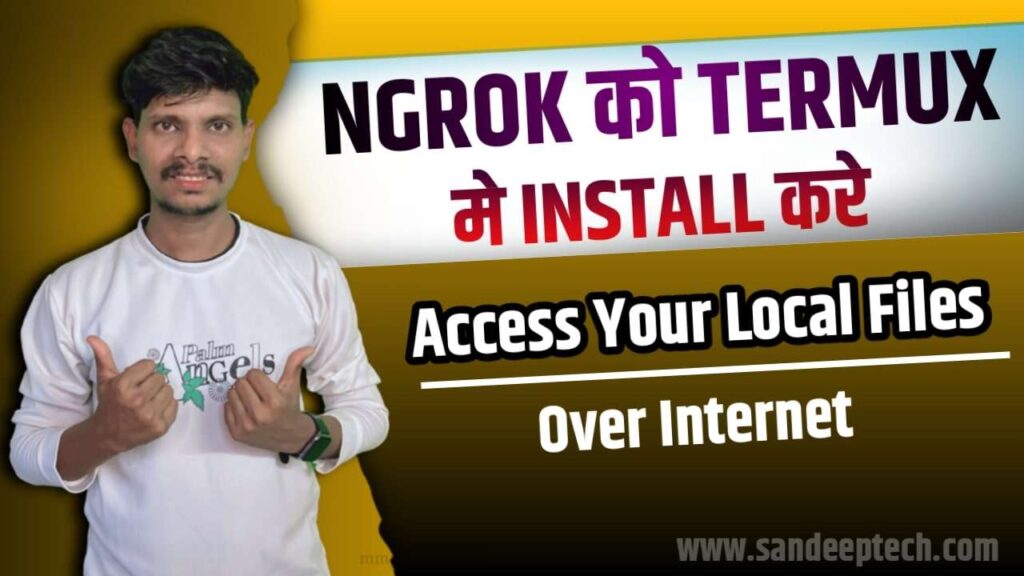
How to Ngrok login in Termux and how does it work?
Thanks to Ngrok, localhost tunneling is no longer a difficult task today. Developers and testers can now access local web serverswith Ngrok login, making it easier to share, test, and debug web applications with others.
But how does Ngrok do this? In this article, we will explore in depth the internal mechanisms of Ngrok login and understand how it works.
What is Ngrok?
First, I will explain you what is Ngrok.
Ngrok, at its core, is a cross-platform command-line tool that creates secure tunnels to localhost, making local web servers and applications accessible over the internet. The name “Ngrok” is derived from the combination of “NAT” (Network Address Translation) and “grok,” a term used in software development to mean understanding a complex system.
Ngrok is a CLI based application that allows users to expose their local web servers to the Internet. It hosts a local web server on its own sub-domain and makes your local development box available to the Internet via tunneling.
Ngrok login is a CLI based tool when it comes to testing local applications or webpages as if they were hosted on a server. You can use it to test your application in collaboration with other developers or testers, users, and stakeholders without deploying your application to an environment.
For example, let’s say you have a front-end web app in React. Now you want other users to be able to see your React app in your user environment. You can use Ngrok login to generate public URLs for your local web server. Then, other developers can view your React app in the development environment.
To demonstrate, here I will show you a example in video running locally on port 4444, as shown below:
Table of Contents
Key Features that Make Ngrok Stand Out:
- Instant Accessibility: Ngrok eliminates the hassle of deploying applications to a remote server for testing. With just a few simple commands, developers can expose their local development environment to the internet, enabling real-time testing on different devices and ensuring seamless collaboration.
- Secure Tunnels: Security is a top priority, and Ngrok ensures that by establishing secure HTTPS tunnels by default. This is crucial when testing webhooks, APIs, or any other service that requires a secure connection. It also allows for easy integration with third-party services that require HTTPS.
- Multi-Protocol Support: Ngrok supports a variety of protocols, including HTTP, HTTPS, TCP, and UDP. This versatility allows developers to expose not only web applications but also other services such as databases or APIs, making it a one-stop solution for various testing needs.
- Custom Subdomains: Ngrok provides the ability to create custom subdomains, adding a level of personalization to the public URLs generated. This feature is particularly useful when sharing projects with clients or collaborators, giving them easily memorable and recognizable access points.
- Inspecting Requests: Ngrok’s built-in web interface allows developers to inspect and replay HTTP requests, providing valuable insights into the traffic between the internet and their local server. This debugging feature can be instrumental in identifying and resolving issues during development.
Real-World Applications:
- Web Development: Ngrok is a game-changer for web developers, enabling them to showcase their work to clients, stakeholders, or team members without deploying to a production server. It speeds up the development cycle and facilitates quick feedback.
- API Development and Testing: For API developers, Ngrok streamlines the process of exposing local APIs to external services, making it easier to collaborate and integrate with third-party applications.
- Mobile App Testing: Mobile app developers benefit from Ngrok by allowing them to test applications on real devices during development, ensuring a smooth user experience across different platforms.
- Remote Collaboration: Ngrok facilitates remote collaboration by providing a secure and accessible link to the local environment.
How to install Ngrok in Termux
To know how to install Ngrok in Termux follow the below process.
First Download and Install latest version of Termux application from below link.
Open Termux and copy and paste below commands to update and upgrade your Termux application.
apt-get update && apt-get upgrade -y
After update and upgrade the Termux copy and paste below command to install some required tools in Termux.
apt-get install wget git openssh python curl -y
Now copy and paste below command to see your architecture.
dpkg --print-architecture
After installing all this required packages now copy and paste below command to install Ngrok in Termux.
If it shows aarch64 then copy and paste below command in Termux.
wget https://bin.equinox.io/c/bNyj1mQVY4c/ngrok-v3-stable-linux-arm64.tgz
After downloading Ngrok in your Termux just copy and paste below command to extract Ngrok tar file in Termux.
tar zxvf ngrok-v3-stable-linux-arm64.tgz
Now you will see ngrok in your Termux.
Now add your Ngrok authtoken in Termux. To add authtoken just visit below Ngrok website and signup to get authtoken.
See this below 👇 video to know how to copy your authtoken.
After copy your authtoken open Termux and type below command.
Note -: when you paste your authtoken remove <> symbols and paste only token.
./ngrok config add-authtoken <paste your authtoken here>
After adding a token you are ready to use Ngrok without any error.
Just copy and paste the below code in Termux to start Ngrok Server.
Note -: You can change port number as per your requirement and make sure turn on your mobile's hotsopt to get link.
./ngrok http 8080
see the below video for reference.
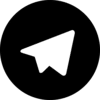





Scott Mccann
Alijah Phillips
duriel slawinska
coutney parkansky
corlis barrera lemarchand